How to download, Install and Activate Windows Server 2016 Essentials
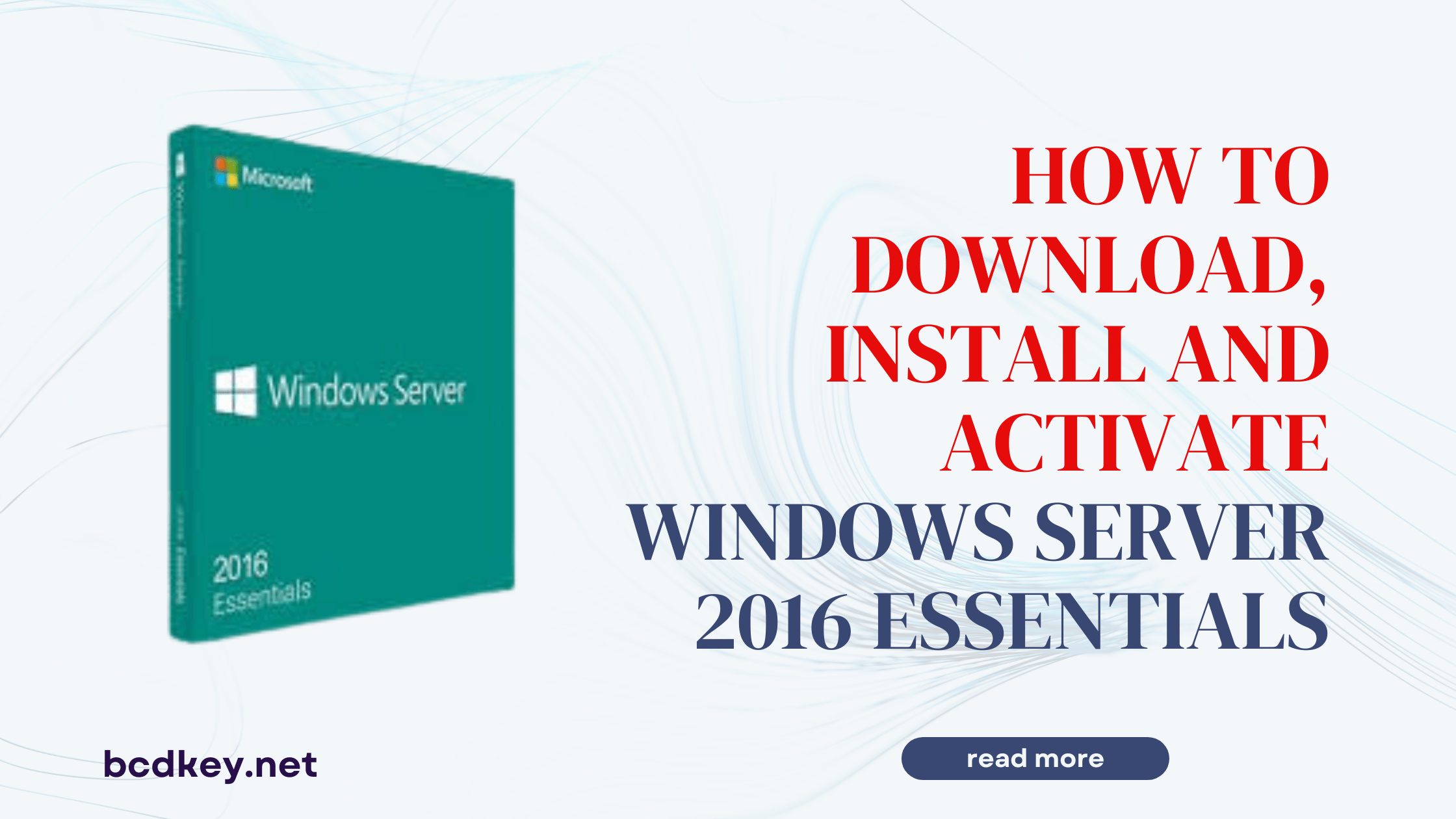
How to download, Install, and Activate Windows Server 2016 Essentials
Windows Server 2016 Essentials is a versatile and easy-to-use operating system for small enterprises with a maximum of 25 employees and 50 devices. It provides critical capabilities to efficiently manage and safeguard your corporate data and applications. In this article, we are going to guide you through the process of downloading, installing, and activating Windows Server 2016 Essentials.
Download Windows Server 2016 Essentials
Follow these steps to obtain Windows Server 2016 Essentials:
- Visit the Microsoft Evaluation Center at https://www.microsoft.com/en-us/evalcenter/evaluate-windows-server-2016
- Select the “Get Started Now” option.
- Sign in to your Microsoft account, or create one if you don’t already have one.
- Finish the registration process and choose a language for your download.
- Start the download by selecting the 64-bit ISO version of Windows Server 2016 Essentials.
Install Windows Server 2016 Essentials
- Insert into your server the bootable USB drive or DVD containing the Windows Server 2016 Essentials installation files.
- Turn on the server and verify that it boots from the USB device or DVD. If necessary, you may need to change the boot order in the BIOS settings.
- The installation wizard for Windows Server will display. Choose your language, time zone, currency, and keyboard layout, then click “Next.”
- To begin the installation procedure, click the “Install Now” button.
- When asked, enter the product key. If you downloaded the evaluation version, you can use it for a short time without a product key.
- Accept the license conditions and proceed by clicking “Next.”
- Select the “Custom” installation option, and then specify the disk or partition where you want Windows Server 2016 Essentials to be installed.
- When you click “Next,” the installation process will begin. Be patient, as this may take some time.
- The server will reboot after the installation is complete.
Activation Windows Server 2016 Essentials
- Click the “Start” button, then “Settings,” and finally “Update & Security.”
- In the left pane, select “Activation.”
- Click “Change product key” and input the 25-character product key you were given when you purchased Windows Server 2016 Essentials.
- To finish the activation procedure, click “Next” and follow the on-screen instructions.
- If you are using the evaluation version and do not have a product key, you can upgrade to the fully licensed version by purchasing a product key and entering it in the “Change product key” box.
- Once activated, Windows Server 2016 Essentials is fully functional and ready to use.
If you follow the steps indicated above, downloading, installing, and activating Windows Server 2016 Essentials is a simple process. This operating system is specifically built for small enterprises, giving them the tools they need to handle their data and applications efficiently.