Search our Help Library
How to perform Windows 10 Clean Installation?
< 1 min read
This procedure is optional for Windows 10.
1. Download Windows media creation tool https://www.microsoft.com/en-us/software-download/windows10
2. Run the media creation tool
- Create installation media for another PC
- Select preferred language
- Select Edition: Windows 10 (it includes both, Pro and Home)
- Select architecture (64-bit or 32-bit)
- Select the media you want to create (USB flash drive or ISO file to create a DVD)
3. Perform a clean installation
- Boot from the USB flash drive or the DVD, then choose an operating system to start.
- Select your language, time, and keyboard preferences
- Enter the 25-digit product key
- Installation type: Custom: Install Windows only (advanced)
- Remove all partitions (this deletes all your data!) and create a new one to install Window
From this point on, just follow the rest of the instructions. Once you complete the steps, the setup will install a fresh copy of Windows 10 on your computer.
NOTE: You can find additional support for Windows here: https://support.microsoft.com/en-us/windows