Search our Help Library
How to activate Windows key?
1 min read
Windows 11 Professional / Home
Firstly, download and install Windows 11 from the link below.
Before installing, please refer to the PC Health Check app to confirm your device meets the minimum system requirements for Windows 11 and check the Windows release information status for known issues that may affect your device.
https://www.microsoft.com/en-us/software-download/windows11
There are 3 options provided in the link above for installing or creating Windows 11 media. Check out each one to determine the best option for you.
During installation, you’ll be prompted to enter a product key. Or, after installation, to enter the product key, select the Start button, and then select Settings > System > Activation > Update product key > Change product key > Next.
Windows will begin the activation task.
NOTE: If you are upgrading from Windows 10, we recommend that you wait until you are notified through Windows Update that the upgrade is ready for your PC.
Windows 10 Professional / Home
1. Press the Windows key/logo, go to Settings > Update and Security > Activation.
2. Click the Change product key.
3. Enter your product key, then click the Next button.
4. Click Activate.
If you prefer clean installation, please refer to How to perform Windows 10 Clean Installation.