Blog
How to install Microsoft Visio 2021
Step 1: Go to the Microsoft Visio page on Academic Software and click on the download button on the right to download the software.
Step 2: Open the ISO file by double-clicking it. (You can also extract the file to a new folder first).
Step 3: Open the file Setup.exe.
Step 4: Visio will now be installed. Once the installation is complete, the installation window will close automatically.
Step 5: Open Visio from the Windows Start menu.
Step 6: You will now be asked to enter a valid product code to activate the software. Follow these steps to obtain the code:
- Go back to the software page on Academic Software
- Click on the Request button at the top right to request the code
- Click on ‘I have a product key’
- Activate the software by filling in this code
- Just enter the license key and active it.
Microsoft Visio Professional 2021 is now installed and ready to use.