Windows 11 Pro Retail Phone Activation
Buy Windows 11 Pro Retail Phone Activation official license key at a cheap price in bcdkey.net
| Brand |
Microsoft |
|---|---|
| Operating System |
Windows |
| Activation Limit |
For 1 PC |
| Activation Type |
Phone |
| Delivery Type |
Via Email |
| Delivery Time |
Instant |
We’ve updated our system. License keys will now be delivered directly—voucher codes are no longer required.
€1.20
- 24/7 Support
- 100% updateable
- Original full version
- Instant Digital Download
- Free immediate shipping
Immediately Delivery: After receipt of your payment, you will immediately receive the download link and the product key by email.
Windows 11 Pro Retail Phone Activation

Instant Digital Download

Lifetime Product Guarantee

Year Round Service

Microsoft Certified Partner
Buy Windows 11 Pro phone activation key for the best price at Bcdkey.net. After order we will send the activation Key with via e-mail. One time payment and get Lifetime license. Order Now and get your license key to active your windows & running well your computer.
Purchase Microsoft Windows 11 Pro Phone Activation Key
In a time where computers are playing a greater function in everyday life, Windows 11 pro is created to get you closer to what you enjoy. Windows 11 has easy-to-use tools to help you maximize the screen space you have and boost your productivity.
Get the latest refreshed Start menu with Windows 11 Pro and various other ways to begin your computer. Connect to your friends via Team and get updates on news or play games, and receive verified content using Microsoft Edge. Windows 11 Pro is the location to think, express and develop in a professional manner.
The Start Menu Modification In Windows 11 Pro edition has a brand new design. It displays a list of locations and other options displayed in the middle as well as applications represented with tiles are displayed to the left. Additionally, the menu can be altered in size, or extended to a full-screen display.
Find a fresh outlook by using the new user interface for Windows 11. Windows 11 Pro offers a serene and artistic environment where you can explore your passions with a fresh experience.
It also increases productivity by using Windows 11 Pro by having access to all the applications you require, even Android apps. You can multi-task effortlessly using tools such as Snap designs, Virtual (Remote) Desktops as well as a brand new, more intuitive redocking experience.
Make use of Microsoft Teams in Windows 11 Pro to connect with your friends in an innovative way. Teams replaces the long-favorite Skype to let you connect immediately to people you value from your computer using Microsoft Teams. Chat or call for free, no matter which device you’re using.
Find your content that is designed by you using Microsoft Edge and a multitude of Widgets that you can select from within Windows 11 Pro. You can keep track of the latest news, information and entertainment that are important to you the most.
You can easily find the applications you require and the shows you want to watch on the Microsoft Store. Additionally, you can use Android Apps in Windows 11 Pro using Intel Bridge tech or download the apps from the Microsoft Store.
Windows 11 Pro takes gaming to a new level thanks to graphic capabilities that can compete with the real world. Find your next game by using Xbox Game Pass that gives you access over 100 top-quality games (membership is sold separately)
Windows 11 Pro Features
Microsoft Store:
Download Windows applications on the Windows tablet or laptop. Explore hundreds of free and paid apps in categories and read reviews from users and read the ratings.
Microsoft Teams:
Get Teams directly integrated into Windows 11 Taskbar, making it more accessible. It will be possible to connect to Teams using Windows, Mac, Android and iOS.
Xbox Game Pass better gaming:
Windows 11 Pro now comes with features previously found on Xbox consoles, such as Auto HDR and Direct Storage, to enhance gaming experience with your Windows PC.
Remote (Virtual) desktop:
Windows 11 lets you create virtual desktops that enable you to switch between various desktops for work, personal school, gaming, or other use. Microsoft Remote Desktop Connection lets you connect remotely to another PC from any location. It’s disabled by default on Windows 11.
Windows Hello:
Sign into your Microsoft account using Windows Hello. Windows 11 Pro now allows users to sign in to your device via the lock screen, and then log in to your account online with Windows Hello.
Secure device:
Windows 11 Pro comes with Device encryption. Windows devices encryption can be described as a security function within Microsoft Windows that helps protect your data by encryption of the drive system. If encryption on your device is enabled only authorized people are able to access your data and device.
Firewall and network security:
Feel protected and stay secure. It is included in Windows 11 Pro, Firewall and network protection within Windows Security lets you view the status of Microsoft Defender Firewall and see which networks you are connected to.
Internet security:
Security is a big component the security features of Windows 11 Pro, but it is also delivering high-quality performance and a pleasant experience when you have all security options turned on. This is the reason Internet Protection is part of the Windows 11 Pro system to safeguard your computer from online-related attacks.
Protection and parental controls:
Privacy starts with putting you in charge. You must have the information and tools to make educated choices. You should be able to manage your information stored in the cloud.
Secure Boot:
Secure Boot is a security protocol developed by people in the PC industry to ensure that a computer runs only on software trusted from the OEM (OEM). When the PC is booted the firmware, it examines the signatures of every piece of boot software, which includes the UEFI firmware drivers (also called Option ROMs), EFI applications and the OS. When the signatures of each are legitimate the PC starts and the firmware provides control to the operating system.
Windows Defender Antivirus:
In Windows 11 Pro, there’s Windows Security App and Microsoft Defender Antivirus program that will protect you from threats. Secure your devices and data.
Snap Groups as well as Snap Layouts:
These can be a collection of applications you’re currently using which are displayed on the Taskbar and are able to pop up or be reduced simultaneously for more efficient task switching. Isn’t Windows 11 Pro Great?
Other noteworthy aspects that are part of Windows 11 Pro are
1. Create local accounts
2. Join Active Directory/Azure AD
3. Hyper-V
4. Windows Sandbox
5. BitLocker device encryption
6. Windows Information Protection
7. Mobile device management (MDM)
8. Group Policy
9. Enterprise State Roaming using Azure
10. Assigned Access
11. Dynamic Provisioning
12. Windows Update for Businesses
13. Kiosk mode
System Requirements:
| Processor | 1 gigahertz (GHz) or faster with 2 or more cores on a compatible 64-bit processor or System on a Chip (SoC). |
| RAM | 4 gigabyte (GB). |
| Storage | 64 GB or larger storage device Note: See below under “More information on storage space to keep Windows 11 up-to-date” for more details. |
| System firmware | UEFI, Secure Boot capable. Check here for information on how your PC might be able to meet this requirement. |
| TPM | Trusted Platform Module (TPM) version 2.0. Check here for instructions on how your PC might be enabled to meet this requirement. |
| Graphics card | Compatible with DirectX 12 or later with WDDM 2.0 driver. |
| Display | High definition (720p) display that is greater than 9” diagonally, 8 bits per color channel. |
| Internet connection and Microsoft account | Windows 11 Pro for personal use and Windows 11 Home require internet connectivity and a Microsoft account during initial device setup. Switching a device out of Windows 11 Home in S mode also requires internet connectivity. Learn more about S mode here. For all Windows 11 editions, internet access is required to perform updates and to download and take advantage of some features. A Microsoft account is required for some features. |
| Brand |
Microsoft |
|---|---|
| Operating System |
Windows |
| Activation Limit |
For 1 PC |
| Activation Type |
Phone |
| Delivery Type |
Via Email |
| Delivery Time |
Instant |
we will take a step-by-step look at the process of activating Windows 11 by the phone. This activation may be necessary in different cases, for example, when there is no possibility of connecting a PC to the Internet, or the key for some reason gives an error of online activation. Or in any other cases, activation by phone is the same official way of activating Microsoft applications as online activation.
1) The first thing you need to activate is the key itself for your edition of Windows 11. If you do not have the original key for this version of the system, you can purchase it in our catalog. Delivery of keys is instant, to your email immediately after payment. Warranty and 24/7 support of our store.
2) Now let’s proceed to the activation of Windows 11 by phone. Click on the Start menu => Enter in the search bar CMD => Then right-click on the result “Command Prompt” => Run as administrator

3) Next, in the command promt itself (terminal), enter the command slmgr -ipk XXXXX-XXXXX-XXXXX-XXXXX-XXXXX (where “X” is the key itself). Then press Enter.
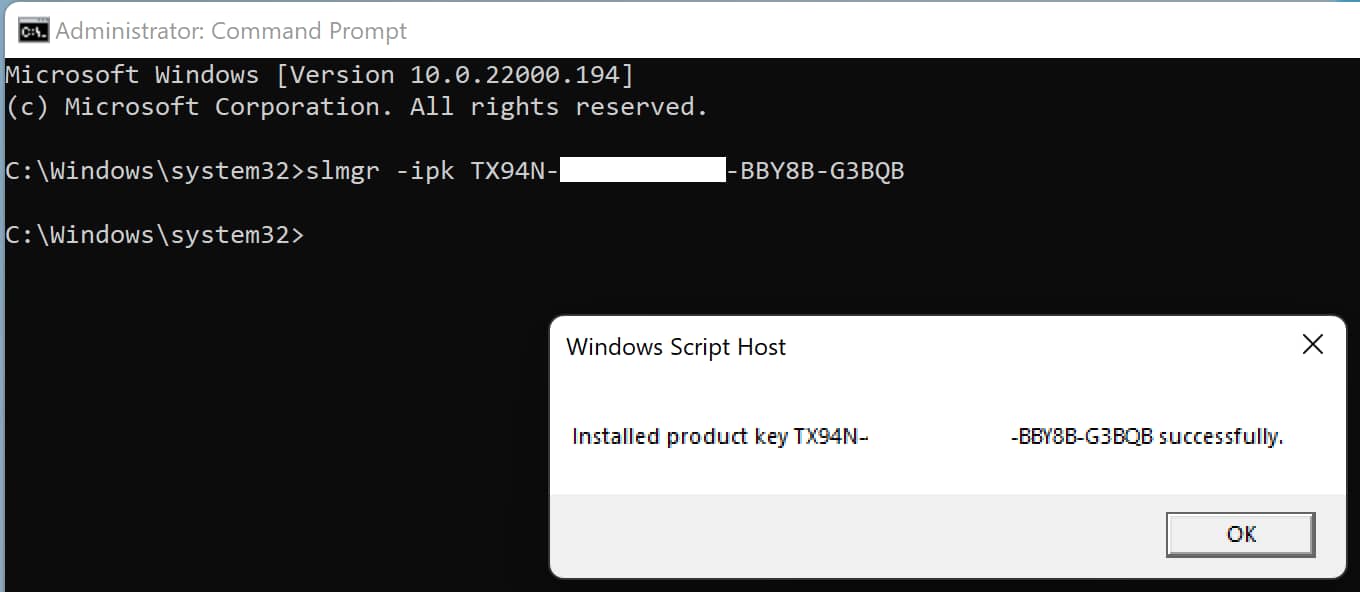
If the product key has been accepted, a window should appear with the message “Installed product key successfully”.
4) Enter the following command: slui 4, and also press the Enter button on the keyboard.
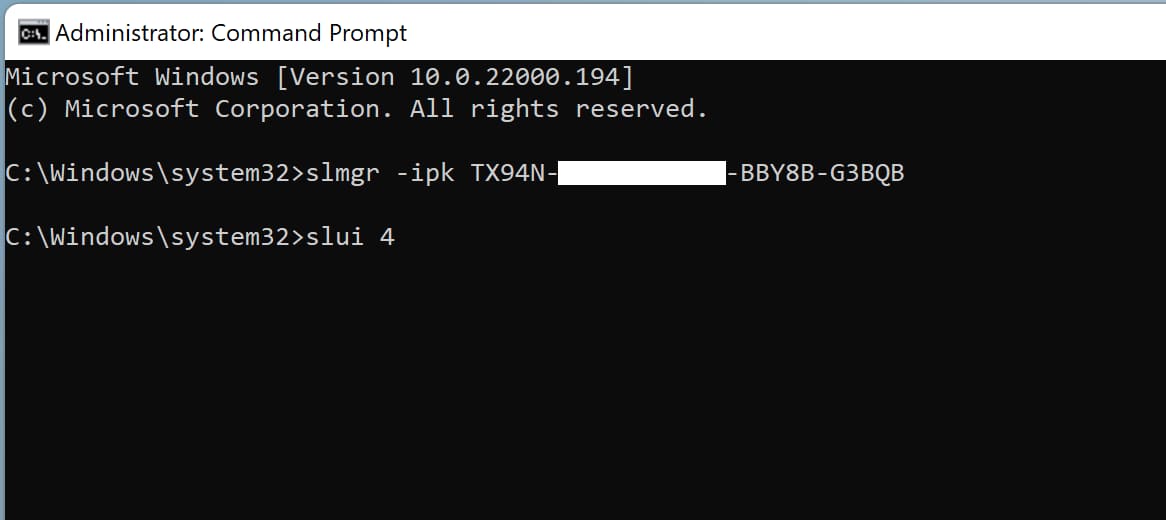
5) Next, you will see a window with the choice of your country of location, for example, from the drop-down menu we select “United Kingdom”. (You choose your location) Then click “Next”.
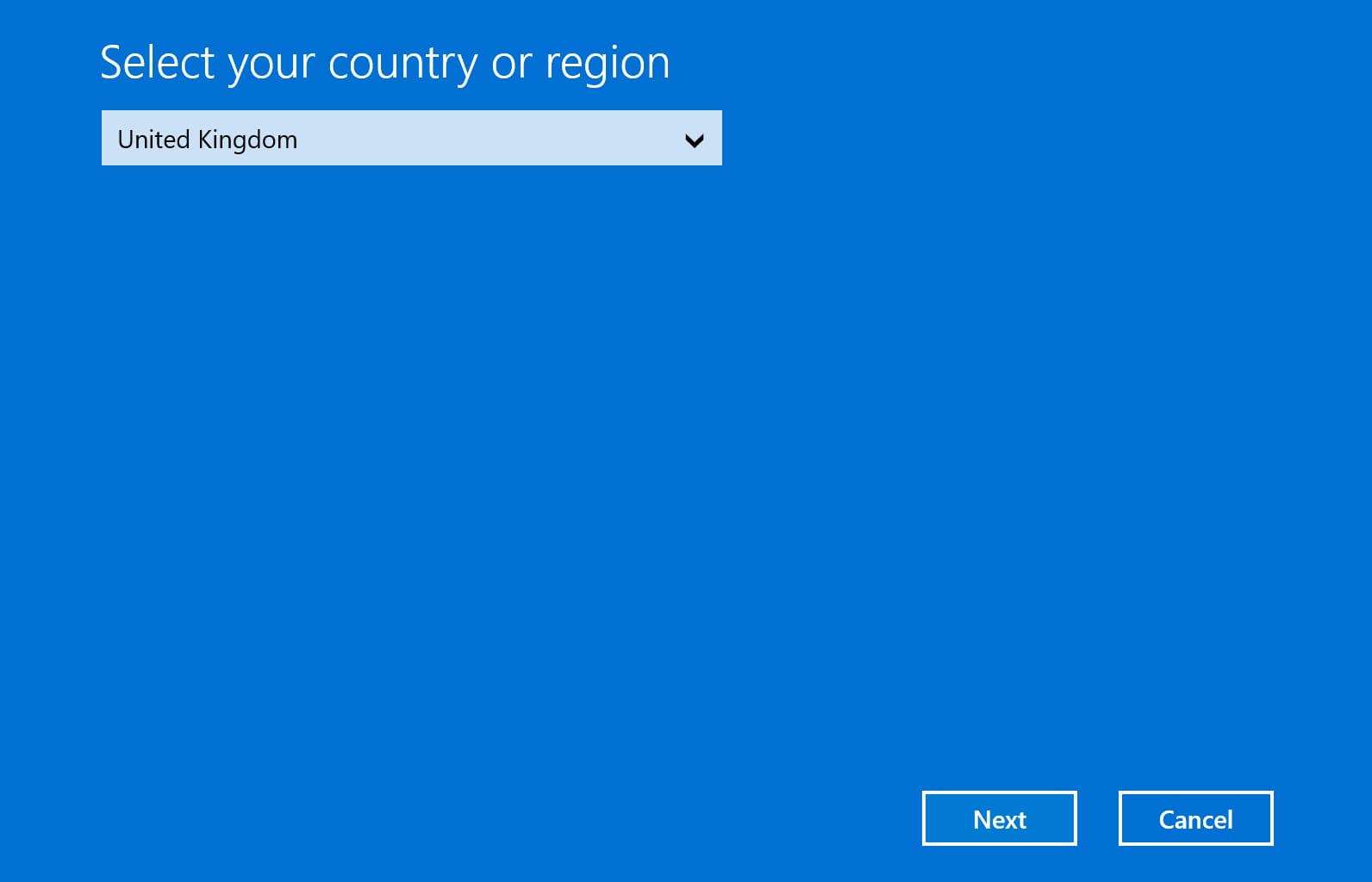
6) Now you will have a window of direct activation by phone.
– We call the specified Microsoft number
– Press 1 on the phone keyboard, agreeing with the recording of the call (or 2, disagreeing).
– Activate Windows, press 1
– Then press 2 (menu “Otherwise”)
– We are at the computer and there is an activation screen in front of us – press 1.
– Now the robot will ask you to enter the installation ID (Installation Code) from step 2 as in the screenshot below. Enter the numbers sequentially, in blocks.
You need to enter your installation code, which is exactly what you have in the activation window program by phone, in our screenshot below is an example.
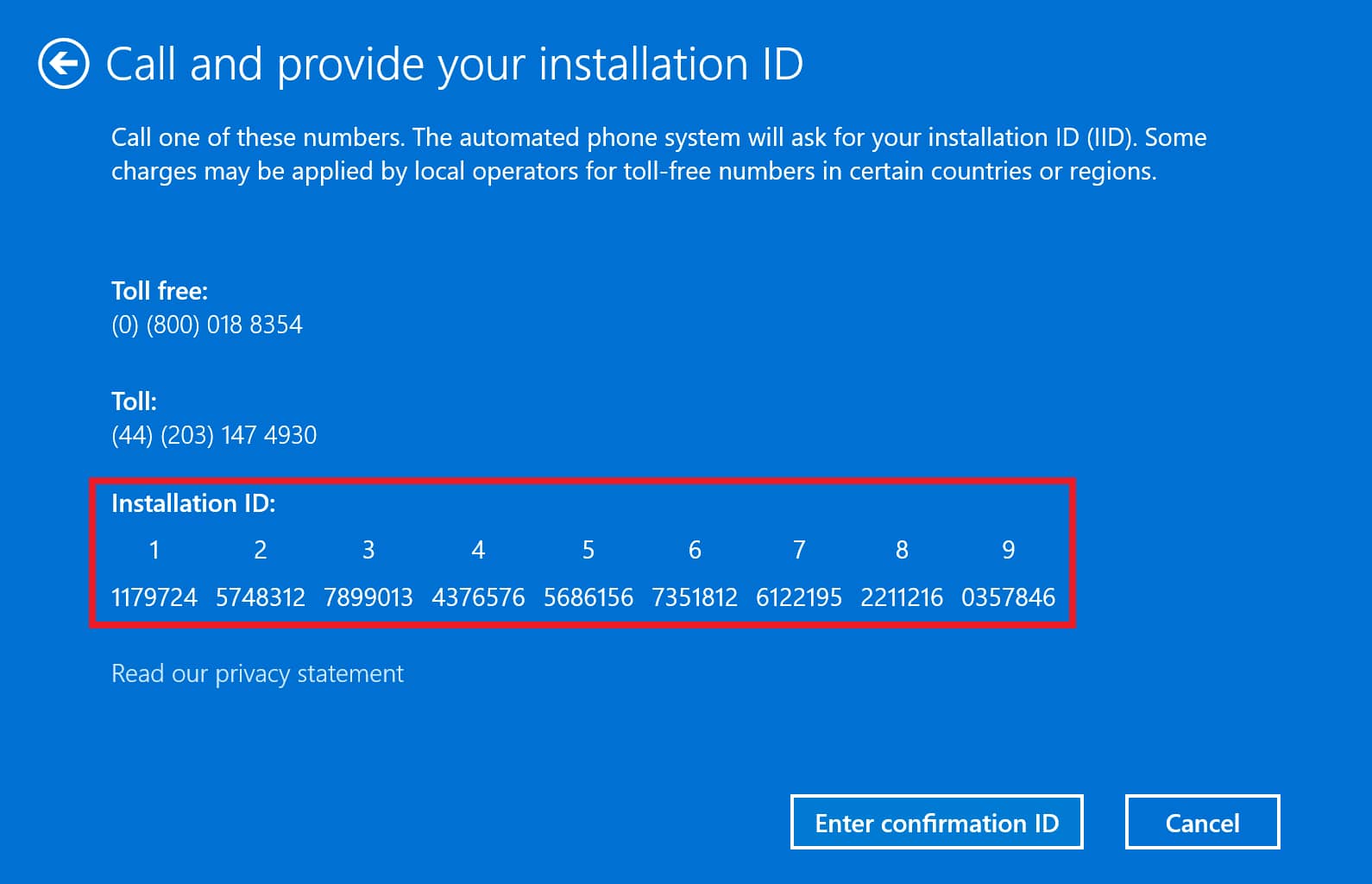
7) After entering the digits of the job, then he will dictate to you a response confirmation code. You must enter these numbers in the next window in blocks from A to H.
After completing the input of the response numbers from the robot, click “Activate Windows”. If everything is successful, your Windows will be activated.
Now you can restart your PC and check the activation status of your Windows 11, if everything went correctly, the activation state should be “Active”.